Google and Microsoft Contacts with Node.js
The Nylas Node SDK is the quickest way to integrate Google and Microsoft contacts into your app with JavaScript and the Nylas Contacts API. Build your contacts integration in 15 minutes.

Create Your Free Developer Account
Ready to build your email integration? Create your Nylas developer account to get started.
Node.js has grown to be the most popular framework in the world, primarily due to its efficiency for data-intensive real-time applications and the ability to use JavaScript across the entire web stack. The Nylas Contacts API makes it very easy to create and modify contacts for your user’s Google and Microsoft accounts.
This guide explains how to use the Nylas Node.js SDK and Contacts API to create Google and Microsoft (Exchange, Outlook, Office365) contacts and modify their attributes. It covers the following steps:
- Set up your Nylas developer account and get your API keys
- Install the Nylas Node.js SDK
- Manage Google & Microsoft contacts
- Explore the Nylas Contacts API
Prerequisites
Before you can start using the Nylas Node.js SDK, make sure you have done the following:
- Sign up for your developer account.
- Get your developer keys. You need to have your:
CLIENT_ID- The CLIENT ID found on the dashboard page for your Nylas App.CLIENT_SECRET- The CLIENT SECRET found on the dashboard page for your Nylas App.ACCESS_TOKEN- The access token provided when you authenticate an account to your Nylas App.
- Get Node.js installed on your machine.
- Make sure you have npm or yarn.
Install the Nylas Node.js SDK
Run npm install nylas or yarn add nylas.
Congratulations!
You’re now ready to write code with the Nylas Node.js SDK.
How to Manage Google & Microsoft Contacts
At its core, the Nylas Communication Platform is an API client that interfaces with all of the major contact book providers. The Nylas object provides access to every resource in the Nylas Contacts API, so the first thing you need to do is to initialize it:
const Nylas = require('nylas'); Then, call the config function and pass the CLIENT_ID and CLIENT_SECRET from earlier in this guide, replacing the placeholders with your values.
Nylas.config({
clientId: CLIENT_ID,
clientSecret: CLIENT_SECRET,
}); Be Careful with Secrets
Follow best practices to include secrets like this in your code. For increased security, store these values as environment variables.
Next, call .with() and pass the ACCESS_TOKEN from earlier in this guide to allow Nylas to access data for a specific user account.
const nylas = Nylas.with(ACCESS_TOKEN); Now you’re ready to try out the code examples in the next sections.
List Contacts
The next example demonstrates how to display the first and last name, email address, and ID for the first 10 contacts returned from an account. To do so, we get a list of contact objects with nylas.contacts.list() and iterate over the list to get the attributes we want for each contact.
nylas.contacts.list({limit: 10}).then(contacts => {
for (const contact of contacts) {
console.log(`Name: ${contact.givenName} ${contact.surname} | Email: ${contact.emailAddresses[0]['email']} | ID: ${contact.id}`);
}
}); This example logs the givenName, surname, and id attributes for each of the contacts. It also provides the first email address for the contact from emailAddresses. emailAddresses returns a list of all email addresses associated with the account along with their types. Take a look at the API reference for the contacts endpoint to learn more about the attributes the contact object contains.
For convenience, here is the entire example to list the first 10 contacts for an account.
const Nylas = require('nylas');
Nylas.config({
clientId: CLIENT_ID,
clientSecret: CLIENT_SECRET,
});
const nylas = Nylas.with(ACCESS_TOKEN);
// Log the first and last name, email address, and the ID of the first 10 contacts returned for the user's account
nylas.contacts.list({limit: 10}).then(contacts => {
for (const contact of contacts) {
console.log(`Name: ${contact.givenName} ${contact.surname} | Email: ${contact.emailAddresses[0]['email']} | ID: ${contact.id}`);
}
}); Create a Contact
To create a Google contact, import the Contact object. Instantiate a new object, specifying your NylasConnection object as the first parameter. The attributes you want the new contact to have are the second parameter.
const { default: Contact } = require('nylas/lib/models/contact');
const contact = new Contact(nylas, {
givenName: "My",
middleName: "Nylas",
surname: "Friend",
notes: "Make sure to keep in touch!",
emailAddresses: [{type: 'work', email: '[email protected]'}],
phoneNumbers: [{type: 'business', number: '(555) 555-5555'}],
webPages: [{type: 'homepage', url: 'nylas.com'}]
}); There is quite a bit happening here, so let’s break it all down.
givenNamemiddleName, andsurnamedefine the contact's first, middle, and last name.emailAddressesadds an email address to the contact and sets the type towork. You can also specifypersonalas a type.- Similarly,
phoneNumbersattaches a phone number to the contact using the typebusiness; Google and Microsoft label this as the contact’s work phone number. This label must be one ofbusiness,organization_main,mobile,assistant,business_fax,home_fax,radio,car,home, orpager. - Finally,
webPagesconnects a website URL to the contact with the labelhomepage. This label must be one ofhomepage,profile,work, orblog.
Take a look a the API reference for the contacts endpoint to learn more about the attributes you can assign to a contact object.
The last thing you need to do is call .save() on the contact object. This saves the contact to Nylas which, in turn, syncs the new contact to Google.
contact.save().then(contact => {
console.log(contact);
}); 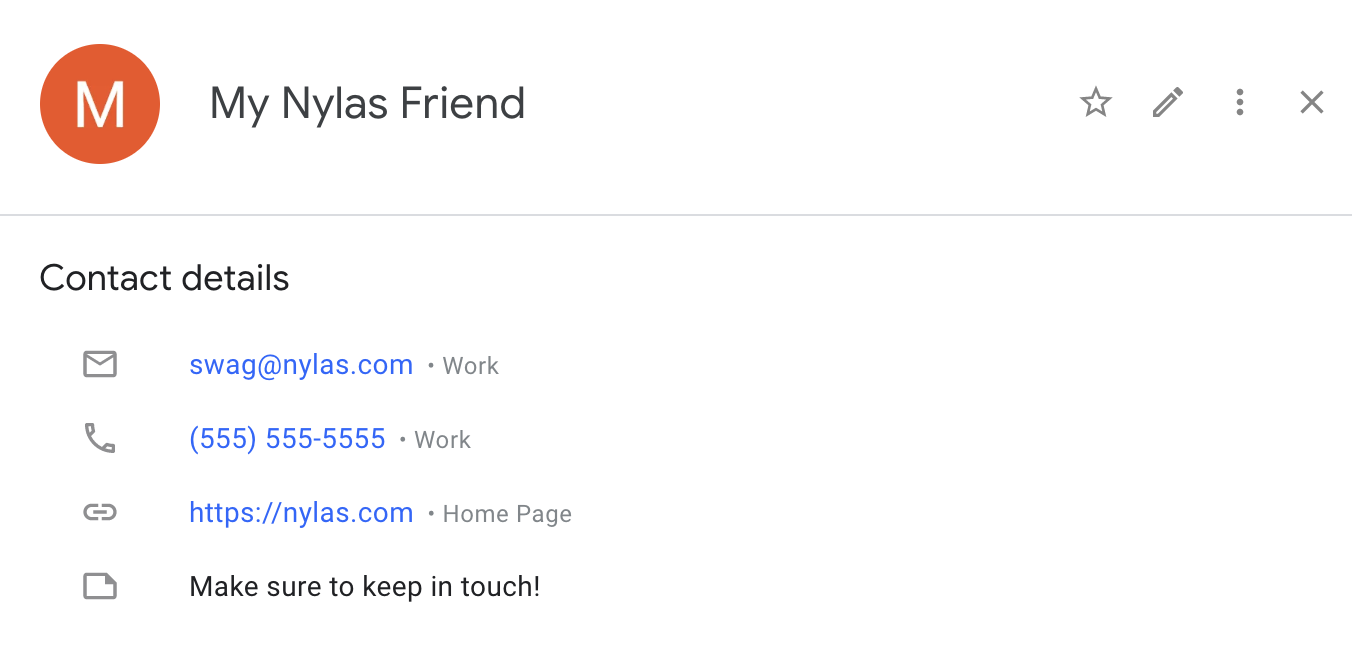
Here is an example of the same contact in Microsoft Outlook.
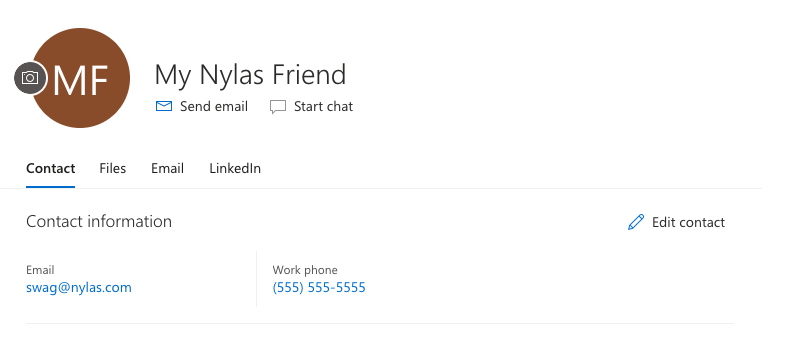
For convenience, here is the entire code example for creating a contact.
const Nylas = require('nylas');
const { default: Contact } = require('nylas/lib/models/contact');
Nylas.config({
clientId: CLIENT_ID,
clientSecret: CLIENT_SECRET,
});
const nylas = Nylas.with(ACCESS_TOKEN);
const contact = new Contact(nylas, {
// Give the contact a first, middle, and last name
givenName: "My",
middleName: "Nylas",
surname: "Friend",
notes: "Make sure to keep in touch!",
// Email address 'type' must be either 'work' or 'personal'
emailAddresses: [{type: 'work', email: '[email protected]'}],
// Phone number type must be one of 'business', 'organization_main',
// 'mobile', 'assistant', 'business_fax', 'home_fax', 'radio', 'car', 'home', or 'pager'
// Google labels 'business' phone numbers as the contact's Work phone number
phoneNumbers: [{type: 'business', number: '(555) 555-5555'}],
// Web page type must be one of 'homepage', 'profile', 'work', or 'blog'
webPages: [{type: 'homepage', url: 'nylas.com'}]
});
contact.save().then(contact => {
console.log(contact);
}); Delete a Contact
To delete a contact from Google, you need to get the id of the contact and pass it as an argument to the contacts.delete() function. In the following example, replace CONTACT_ID with the ID of the contact you want to delete.
You're about to delete a contact!
The following code example will delete the specified contact from Google. Make sure you want to do this before proceeding.
contact = nylas.contacts.find(CONTACT_ID)
nylas.contacts.delete(contact.id) Here is the entire code example to delete a Google contact.
const Nylas = require('nylas');
Nylas.config({
clientId: CLIENT_ID,
clientSecret: CLIENT_SECRET,
});
const nylas = Nylas.with(ACCESS_TOKEN);
// WARNING: Ensure you want to delete the contact with the given ID before running this script.
contact = nylas.contacts.find(CONTACT_ID)
contact = nylas.contacts.delete(contact.id) Explore the Nylas Contacts API
If you’ve made it this far, congrats! You’ve successfully learned how to manage Google and Microsoft contacts with the Nylas Contacts API! There is plenty more that you can do with it: take a look at the following resources to learn more about the Nylas Communications Platform capabilities.
- Learn about some of the more important features of the Nylas Contacts API.
- Take a look at additional code examples for the Node.js SDK to see what else you can do with email, calendar, and contacts.
- Follow our tutorials to learn about other aspects of the Nylas Email, Calendar, and Contacts APIs.
- Read about how the Nylas Communications Platform works.
- Review our app integration guide to learn about what it takes to integrate the Nylas Contacts API into your app.