Gather Exchange logs
Nylas is sometimes unable to sync email due to internal server errors on the Exchange server. Because we can't access any logging information, it can be difficult to determine why the Exchange server is experiencing these errors. This guide will explain how to enable logging for your account so that you can share more detailed error information from the Exchange server with us.
- Open Outlook on the web.
- On the menu bar, click the Settings icon.
- Click General > Mobile devices in the left navigation.
- Find the mobile device that you want to enable logging for, and click the Edit icon to view its details.
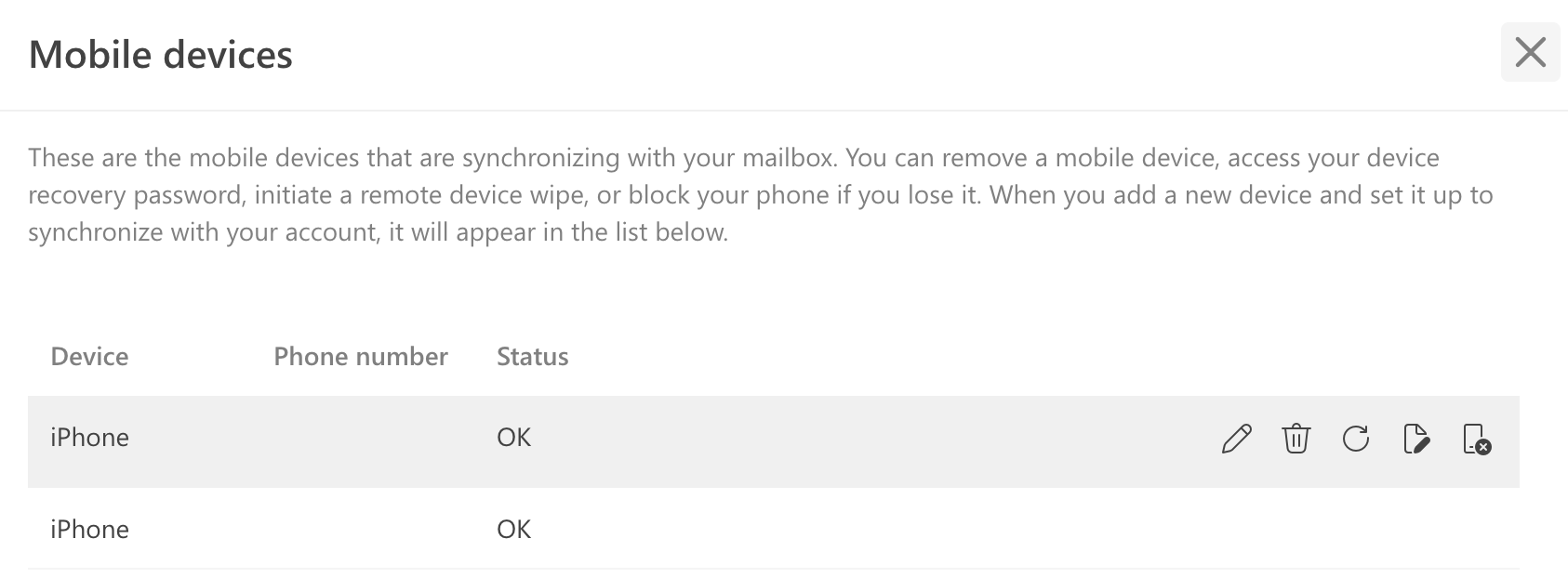
- Review the device's details and confirm that the User agent is
python-EAS-client 1.0. This is the name that Nylas uses to connect to your application. - Click the Enable logging icon and click Save.
- Reproduce the issue you experienced.
If you have a general sync issue, try sending a test email and let the logger gather data for about 10 minutes. - Check your inbox for an email message titled "Exchange ActiveSync Mailbox Logs".
- Download and include that email as an attachment when you contact Nylas Support.
For more information on mobile device options in Outlook, see Microsoft's official documentation.