The v3 Nylas Dashboard
The v3 Nylas Dashboard is where you create and manage your Nylas applications, including your legacy v2 applications. It's also where you generate your API key and see the API key secret.
Manage applications
The first page of v3 Dashboard is the All applications page. Here, you can create new applications or select an existing Nylas application to work with. Any v2 applications are marked as Legacy.
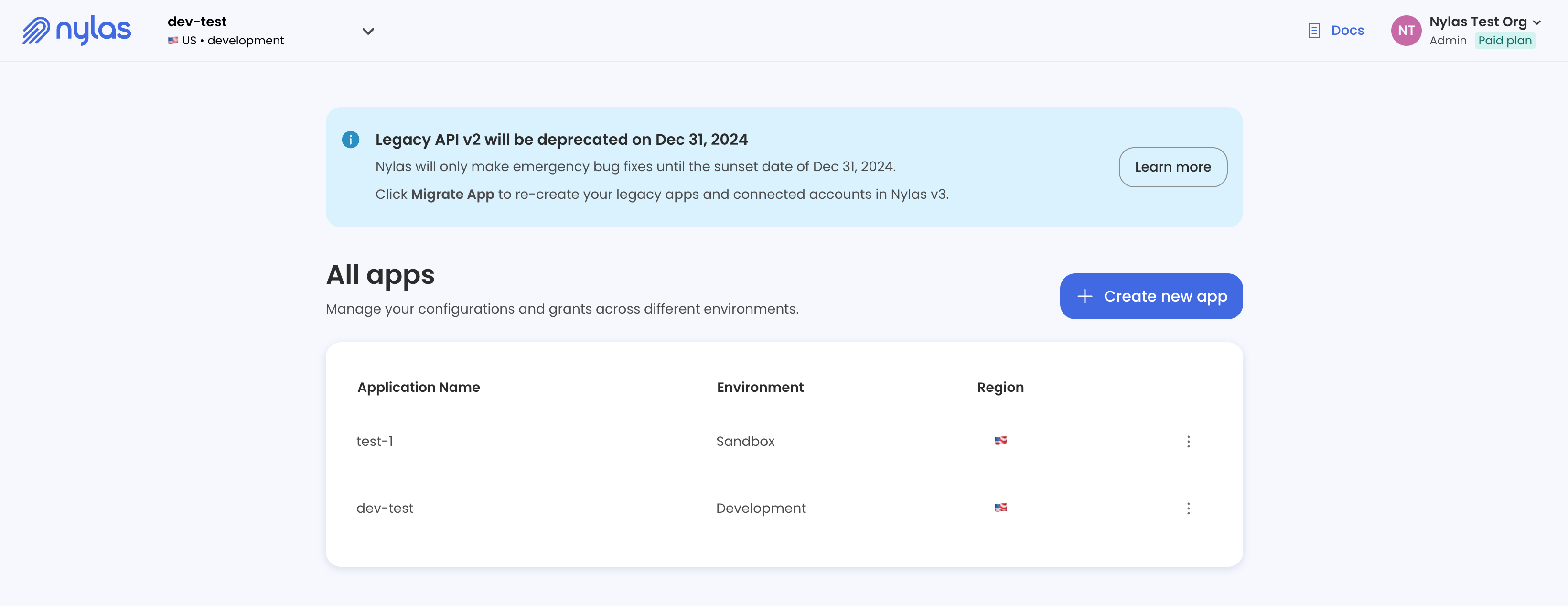
Create a new Nylas application
🔍 If you're new to Nylas and on the Free tier, you can only create a Sandbox application. To create an application that you can move to Production, check out the Nylas subscription options to find the plan that's right for you.
To create a new Nylas application, log in to the Dashboard, click Create new app, and enter a name for the application. You can also add a description, and mark the application as sandbox, development, staging, or production.
You choose a data residency location when you create each application. This changes where Nylas stores your application and user data. Choose carefully! This setting can't be changed after creation.
For GDPR compliance purposes, Nylas stores all organization and Dashboard-user information in the E.U. data center.
Get your API key
Each application lists its API keys and their expiration status on the API keys page, and this is where you go to create, edit, and revoke keys.
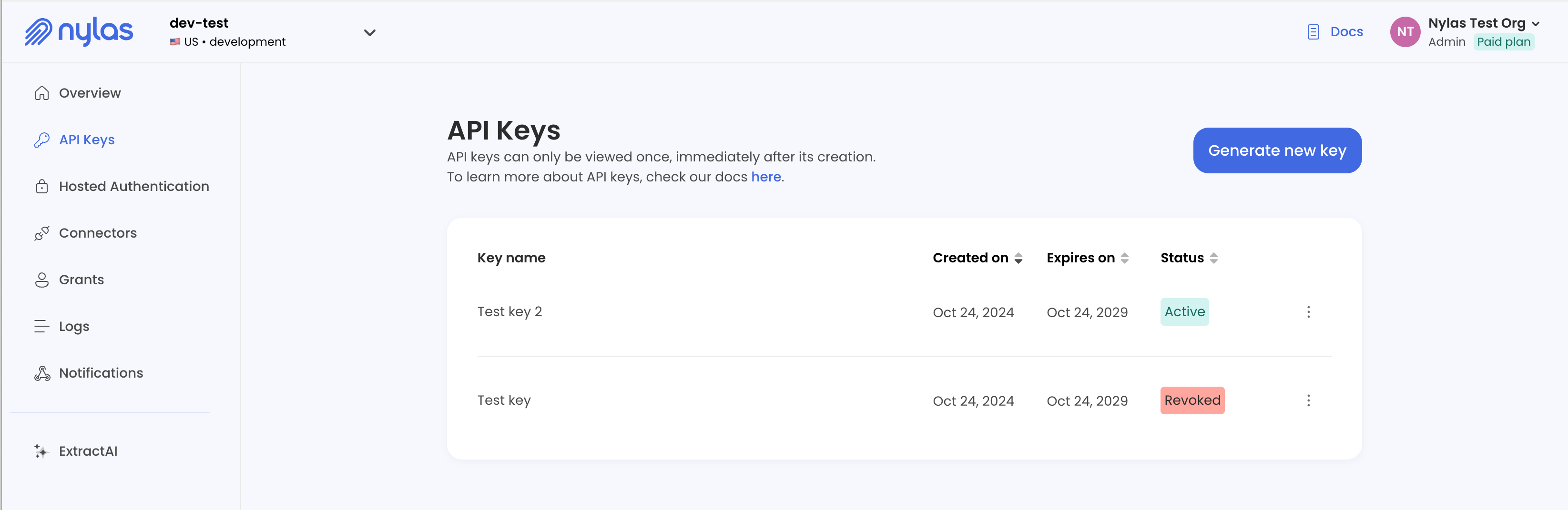
⚠️ The Nylas Dashboard only displays the API key secret once. Make sure you store it in a secure place, like a secrets manager. If you lose an API key secret, you can't use the key and must generate a new one. For best practices, see Storing secrets securely.
You also set an expiration date when you generate an API key. For security purposes, Nylas recommends you set the expiration date for Production API keys to up to a year in the future.
Dashboard access levels
The v3 Nylas Dashboard offers two user roles with different levels of access to the Dashboard and its data.
- Member: Allows view access to Development, Staging, and Sandbox applications only. Members can view the organization membership list, but can't change or invite new users.
- Admin: Allows access to see and edit all applications, regardless of their environment tag. Admins can view and update the organization membership list, including changing users' roles and inviting new users.
You set access roles at an organization level, and they apply to all Nylas applications in the organization.
Multi-factor authentication settings
You can enable multi-factor authentication (MFA) to secure your account and your organization's Nylas applications. MFA requires users to provide a second verification factor along with their password to log in to their Nylas Dashboard account.
MFA is only available for users who log in with an email address and password. If you log in using Google or Microsoft, you're using single sign-on (SSO) and don't need MFA.
Enable MFA for individual users
If you log in to the Nylas Dashboard using an email address and password, you can set up MFA for your individual account even if your organization doesn't require it.
Log in to the Dashboard, click the account menu at the upper right, select Profile, and select Enable MFA. Scan the QR code using your preferred authenticator app, and follow the steps to finish setting up MFA.
Require MFA for organization
If you're the administrator of your organization, you can choose to require MFA at login for any users whose accounts don't use SSO.
Log in to the Nylas Dashboard as a user with admin permissions. Click the account menu at the upper right, select Settings, and toggle Require multi-factor authentication (MFA) to on.
The next time users sign in, they're prompted to set up MFA for their account. Users who are logged in when you enable this aren't logged out immediately, and they don't receive an email notification about the new requirement.
Contact Nylas Support if you or a member of your organization is locked out of their account.