Customize your Scheduler implementation
Now that you have Scheduler set up, you can customize its appearance and behavior.
Change the Scheduling Page name
By default, Nylas displays the organizer's user name in the top-left corner of the Scheduling Page Calendar view. To change the page name, you can either...
- Set the
namefield when you make a Create Configuration or Update Configuration request. - Navigate to the Page styles tab in the Scheduler Editor and set the Page name.
Set up rescheduling and cancellation pages
You can customize your Booking Confirmation page and email notifications to include options to reschedule or cancel a booking. If the user clicks one of these buttons, they're directed to the corresponding page where they can update their booking.
First, you need to add the URLs to your Configuration, then create the rescheduling and cancellation pages.
Add rescheduling and cancellation URLs to Configuration
You can add the rescheduling and cancellation URLs to your Configuration by either making a request to the Scheduler API or modifying the Scheduler Editor Component.
Add URLs to Configuration using Scheduler API
To add the URLs to your Configuration, make an Update Configuration request that includes the scheduler.rescheduling_url and scheduler.cancelling_url parameters.
curl --request PUT \
--url "https://api.us.nylas.com/v3/grants/<NYLAS_GRANT_ID>/scheduling/configurations/<SCHEDULER_CONFIGURATION_ID>" \
--header 'Accept: application/json, application/gzip' \
--header 'Authorization: Bearer <NYLAS_API_KEY>' \
--header 'Content-Type: application/json' \
--data '{
"scheduler": {
"rescheduling_url": "https://www.example.com/reschdule/:booking_ref",
"cancellation_url": "https://www.example.com/cancel/:booking_ref"
}
}' {
"ID": "<SCHEDULER_CONFIGURATION_ID>",
"participants": [
{
"name": "Nyla",
"email": "nyla@example.com",
"is_organizer": true,
"availability": {
"calendar_ids": ["primary"]
},
"booking": {"calendar_id": "primary"}
}
],
"availability": {"duration_minutes": 30},
"event_booking": {"title": "Test event"},
"scheduler": {
"rescheduling_url": "https://www.example.com/reschduling/:booking_ref",
"cancellation_url": "https://www.example.com/cancelling/:booking_ref"
}
} When a user confirms their booking, Nylas automatically creates a booking reference and includes it in the rescheduling and cancellation URLs, replacing the :booking_ref placeholder.
Add URLs to Configuration using Scheduler Editor Component
To update your Configuration in the Scheduler Editor Component, set the rescheduling_url and cancelling_url parameters.
<html>
<body>
<nylas-scheduler-editor />
<script type="module">
import { defineCustomElement } from "https://cdn.jsdelivr.net/npm/@nylas/web-elements@latest/dist/cdn/nylas-scheduler-editor/nylas-scheduler-editor.es.js";
defineCustomElement();
const schedulerEditor = document.querySelector('nylas-scheduler-editor');
schedulerEditor.nylasSessionsConfig = {
clientId: '<NYLAS_CLIENT_ID>',
redirectUri: `${window.location.origin}/scheduler-editor`,
domain: 'https://api.us.nylas.com/v3',
hosted: true,
accessType: 'offline',
}
schedulerEditor.defaultSchedulerConfigState = {
selectedConfiguration: {
scheduler: {
rescheduling_url: `${window.location.origin}/reschedule/:booking_ref`, // The URL of the email notification includes the booking reference.
cancellation_url: `${window.location.origin}/cancel/:booking_ref`
},
},
};
</script>
</body>
</html> import React from 'react';
import { NylasSchedulerEditor } from "@nylas/react";
function App() {
return (
<NylasSchedulerEditor
nylasSessionsConfig={{
clientId: "<NYLAS_CLIENT_ID>",
redirectUri: `${window.location.origin}/scheduler-editor`,
domain: "https://api.us.nylas.com/v3",
hosted: true,
accessType: 'offline',
}}
defaultSchedulerConfigState={{
selectedConfiguration: {
scheduler: {
rescheduling_url:`${window.location.origin}/reschedule/:booking_ref`, // The URL of the email notification includes the booking reference.
cancellation_url:`${window.location.origin}/cancel/:booking_ref`
}
}
}}
/>
);
}
export default App; Create rescheduling and cancellation pages
After you set your URLs, you need to create the corresponding pages.
To create a page where a guest can reschedule their existing booking, create a file and add the Scheduling Component. Then, set the rescheduleBookingRef property to the booking reference that you want to update.
<NylasScheduling
rescheduleBookingRef="<SCHEDULER_BOOKING_REFERENCE>"
// You also need to set the Scheduler session ID if using private Configuration (`requires_session_auth=true`).
// sessionId={"<SCHEDULER_SESSION_ID>"}
/> To create a page where a guest can cancel their existing booking, create a file and add the Scheduling Component. Then, set cancelBookingRef to the booking reference that you want to cancel.
<NylasScheduling
cancelBookingRef="<SCHEDULER_BOOKING_REFERENCE>"
// You also need to set the Scheduler session ID if using private Configuration (`requires_session_auth=true`).
// sessionId={"<SCHEDULER_SESSION_ID>"}
/> 💡 You can find the booking reference in multiple places: in the rescheduling or cancellation page URL, or in the notifications you receive when you subscribe to the Scheduler notification triggers.
Customize title and body text in confirmation email
You can customize the title and body text in your Scheduler confirmation emails by either making an API request or editing them in the Scheduler Editor.
Customize title and body text using Scheduler API
To update the title and body text, make a Create Configuration or Update Configuration request and specify email_template.booking_confirmed.title and booking_confirmed.body.
curl --request PUT \
--url "https://api.us.nylas.com/v3/grants/<NYLAS_GRANT_ID>/scheduling/configurations/<SCHEDULER_CONFIGURATION_ID>" \
--header 'Accept: application/json, application/gzip' \
--header 'Authorization: Bearer <NYLAS_API_KEY>' \
--header 'Content-Type: application/json' \
--data '{
"scheduler": {
"email_template": {
"booking_confirmed": {
"title": "Upcoming event with Nylas"
"body": "Hello, this is to confirm your upcoming event with Nylas."
}
}
}
}' Customize title and body text using Scheduler Editor
You can add the nylas-confirmation-email component to the Scheduler Editor to let organizers customize the title and body text of their Scheduler confirmation emails.
Organizers can customize the text by navigating to the Communications tab, scrolling to the Email message section, and modifying the Custom email title and Additional info.
Add company logo to confirmation emails
You can add your company's logo to your Scheduler confirmation emails by specifying the URL where the image is hosted online. The URL needs to be publicly accessible, and should be a maximum of 100px tall and 200px wide.
To add the logo, either use the Scheduler API or add the logo using the Scheduler Editor.
Add company logo using Scheduler API
You can specify the logo URL in email_template.logo when you make a Create Configuration or Update Configuration request.
curl --request PUT \
--url "https://api.us.nylas.com/v3/grants/<NYLAS_GRANT_ID>/scheduling/configurations/<SCHEDULER_CONFIGURATION_ID>" \
--header 'Accept: application/json, application/gzip' \
--header 'Authorization: Bearer <NYLAS_API_KEY>' \
--header 'Content-Type: application/json' \
--data '{
"scheduler": {
"email_template": {
"logo": "https://www.example.com/logo"
}
}
}' Add company logo using Scheduler Editor
You can add the nylas-confirmation-email component to the Scheduler Editor to let organizers customize their Scheduler confirmation emails.
Organizers can add a logo to their confirmation emails by navigating to the Communications tab and specifying the Company logo URL.
Disable confirmation emails
By default, Nylas sends a confirmation email to all attendees when a booking is created, rescheduled, or cancelled. If you want to disable confirmation emails, set disable_emails to true in your Configuration.
Style UI Components with CSS shadow parts
The Scheduler UI Components support CSS shadow parts so you can more easily customize your UI. CSS shadow parts let you style certain parts of a web component without having to modify its internal structure or styles directly.
For more information on available shadow parts, see the Scheduler UI Components references.
The following example sets the background and foreground colors for a component on the Scheduling Page.
/* Your stylesheet */
nylas-scheduling::part(ndp__date--selected) {
background-color: #2563EB;
color: #FFFFFF;
} Add styling options to Scheduler Editor
You can add styling options to the Scheduler Editor to allow organizers to customize their Scheduling Pages.
You can include the appearance object in your Configuration. The object accepts key/value pairs where you can pass CSS properties, label changes, and other customizations.
When an organizer configures appearance settings in the Scheduler Editor, or when you make a Create Configuration or Update Configuration request that includes appearance, Nylas updates the appearance object with the information returned and emits the configSettingsLoaded event.
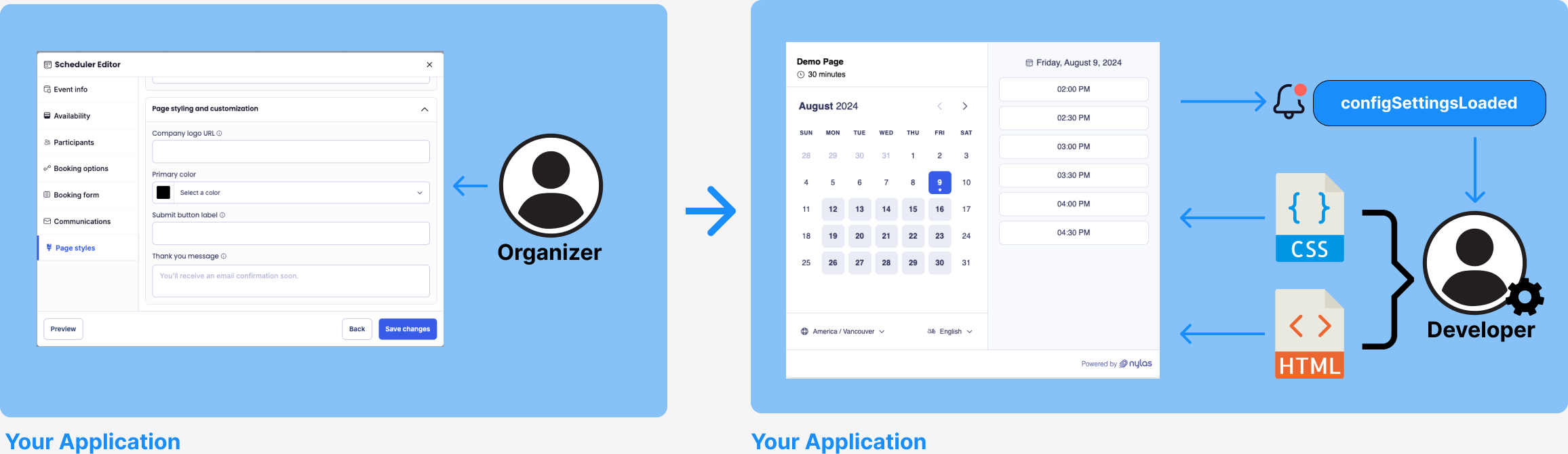
By default, the Scheduler Editor includes the Page styles tab where organizers can modify the following settings:
- Page URL: A URL slug for the Scheduling Page.
- Page name: The name of the Scheduling Page, displayed in the top-left corner of the Calendar view. If not set, Nylas displays the organizer's user name.
You can use the nylas-page-styling component to include extra styling options in the Page styles tab. To use this component, you need to pass custom-style-inputs to the Scheduler Editor Component and include the input fields you want to display. The nylas-page-styling component automatically updates its appearance object when input fields are changed.
🔍 For a list of input components that the Scheduler Editor Component supports, see the Scheduler UI Components references.
Be sure to set the name of each input field to match the corresponding key in the appearance object (for example, if appearance includes a company_logo_url key, you need to set "name=company_logo_url" in the input component).
Automatically apply appearance settings
You can add the eventOverrides property to the Scheduling Component to listen for the configSettingsLoaded event. When Scheduler detects the event, it automatically update the Scheduling Component with the modified settings.
This example updates the company_logo_url and, if the URL is valid, displays the logo on the Scheduling Page.
<body>
<img id="logo" src="" />
<nylas-scheduling />
<script type="module">
const nylasScheduling = document.querySelector('nylas-scheduling');
const img = document.getElementById('logo');
nylasScheduling.eventOverrides = {
configSettingsLoaded: async (event, connector) => {
const { settings } = event.detail;
const { company_logo_url } = settings.data.appearance;
img.src = company_logo_url;
}
};
</script>
</body> const [appearance, setAppearance] = useState({});
<img
src={appearance.company_logo_url}
alt={appearance?.company_name ?? "Company Logo"}
/>
<NylasScheduling
themeConfig={themeConfig}
eventOverrides={{
configSettingsLoaded: async (event, connector) => {
const { settings } = event.detail;
if (!settings.data.appearance) {
setAppearance({});
return;
}
setAppearance(settings.data.appearance);
}
}}
...
/> Add styling options to hosted Scheduling Pages
Nylas includes the following pre-defined keys for the appearance object that you can use for Nylas-hosted Scheduling Pages:
company_logo_url: The URL for for the company logo displayed on the Scheduling Page. If not set, Scheduler displays the Nylas logo.color: The primary color of the Scheduling Page.submit_button_label: The custom text label for the Submit button.thank_you_message: The custom "thank you" message on the Confirmation page.
The following examples add the company logo URL, primary color, submit button label, and "thank you" message options to the Scheduler Editor.
<script>
import { defineCustomElement } from "https://cdn.jsdelivr.net/npm/@nylas/web-elements@latest/dist/cdn/nylas-scheduler-editor/nylas-scheduler-editor.es.js";
defineCustomElement();
</script>
<nylas-scheduler-editor>
<div slot="custom-page-style-inputs">
<label>Company logo URL</label>
<input-image-url name="company_logo_url"></input-image-url>
<label>Primary color</label>
<input-color-picker name="color"></input-color-picker>
<label>Submit button label</label>
<input-component name="submit_button_label" type="text"></input-component>
<label>Thank you message</label>
<text-area-component name="thank_you_message" placeholder="You'll receive an email confirmation soon.">
</text-area-component>
</div>
</nylas-scheduler-editor> <NylasSchedulerEditor>
<div slot="custom-page-style-inputs">
<div>
<label>Company logo URL</label>
<InputImageUrl name="company_logo_url" />
</div>
<div>
<label>Primary color</label>
<div className="color-picker-container">
<InputColorPicker name="color" />
</div>
</div>
<div>
<label>Submit button label</label>
<div>
<InputComponent name="submit_button_label" type="text" />
</div>
</div>
<div>
<label>Thank you message</label>
<div>
<TextareaComponent name="thank_you_message" placeholder="You'll receive an email confirmation soon." maxLength={500} />
</div>
</div>
</div>
</NylasSchedulerEditor>