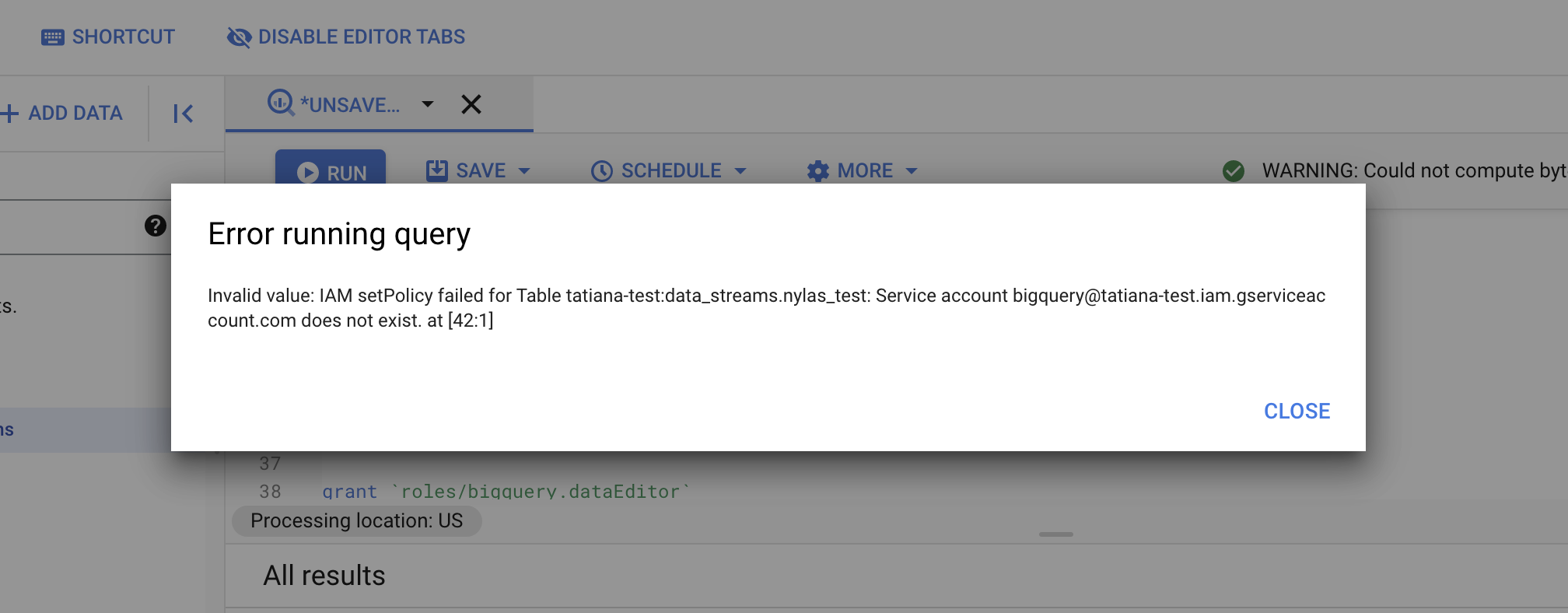BigQuery
Google BigQuery is a data cloud platform designed to simplify building and managing data warehouse solutions.
You'll learn how to add BigQuery as a Nylas Streams.
Prerequisites
Before you begin, you must create grants and an integration. Nylas recommends you review the following documentation, based on your data needs:
- Read the Google application documentation if you want to stream messages or grants from your connected Google accounts.
- Read the Azure application documentation if you want to stream messages or grants from your connected Microsoft accounts.
- Read the Zoom application documentation if you want to stream meeting transcripts from your connected Zoom accounts.
Create a Service Account
Create a service account to use with BigQuery.
- Go to IAM & Admin > Service Accounts, then click Create Service account.
- Fill out the Service account details section. This can be anything you want.
- You can skip, Grant this service account access to project and Grant users access to this service account.
- Keep track service account email, you'll need this in Create a BigQuery dataset.
- Now, you need to create a new key. Click Actions > Manage keys.
- Click Add key > Create new key.
- Choose JSON. The key will automatically download. Keep this safe. You'll need it in the Create a BigQuery stream step.
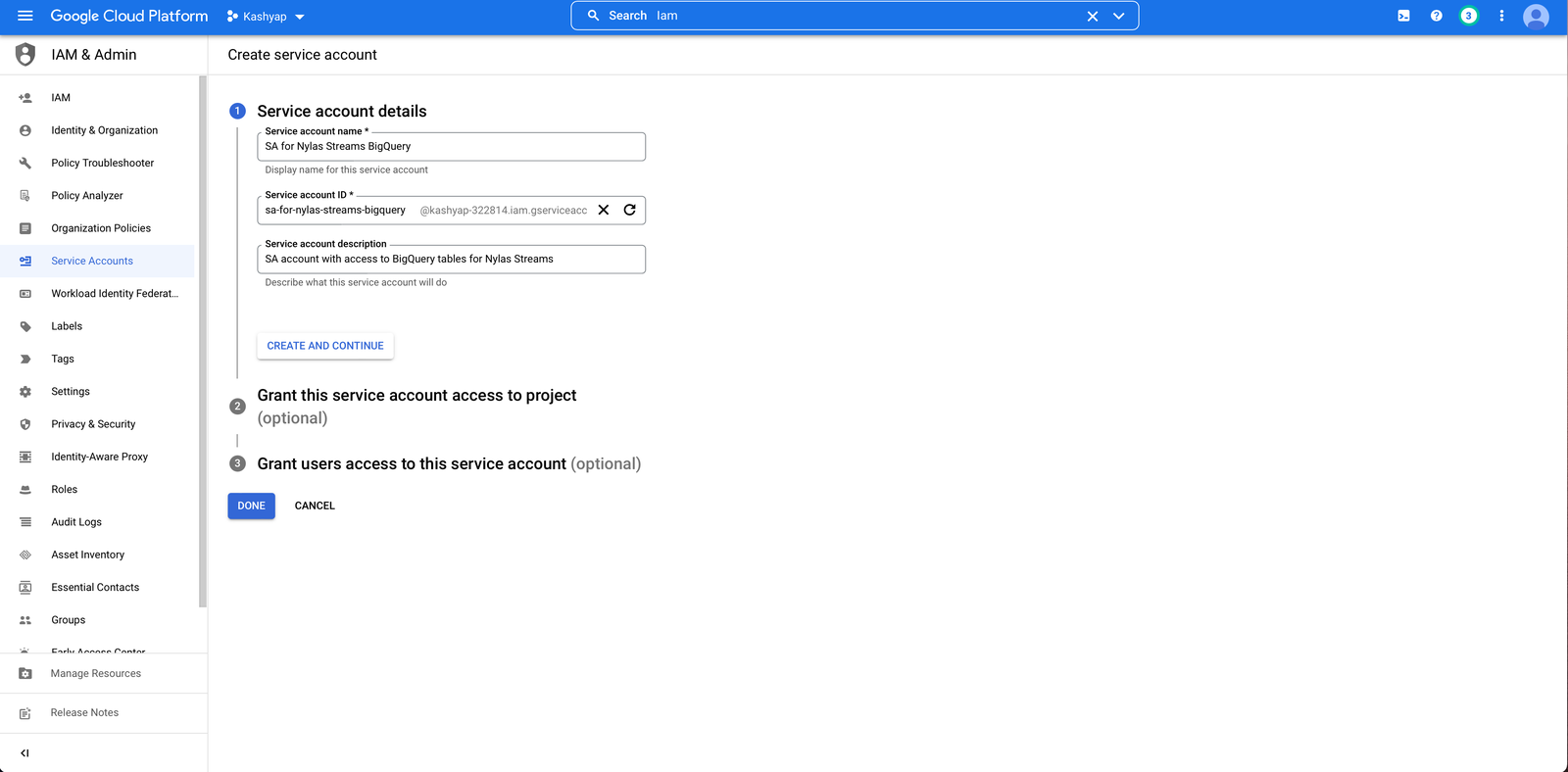
Create the BigQuery Dataset
We've created a script that will set up the dataset, tables, and permissions.
- Go to BigQuery in Google Console.
- Run the following script to set up BigQuery for Nylas Streams.
- Replace
your_service_accountwith your own service account email created in Create a BigQuery Dataset. For example,sa-for-nylas-streams-bigquery@iam.gserviceaccount.com. - Do not change the dataset name or table names. Otherwise, your Stream will not work.
- Replace
Do not change the dataset name or table names!
Only edit the service account email.
-- create dataset
create schema if not exists data_streams;
-- create three tables
create table if not exists data_streams.message (
id string,
grant_id string,
subject string,
body string,
thread_id string,
received_at timestamp,
_synced_at timestamp
);
create table if not exists data_streams.participant(
message_id string,
type string,
name string,
email string,
_synced_at timestamp
);
create table if not exists data_streams.nylas_test(
test_data string ,
_synced_at timestamp
);
-- grant proper access to the dataset and tables
grant `roles/bigquery.dataEditor`
on schema data_streams
to "serviceAccount:your_service_account";
grant `roles/bigquery.dataEditor`
on table data_streams.message
TO "serviceAccount:your_service_account";
grant `roles/bigquery.dataEditor`
on table data_streams.participant
TO "serviceAccount:your_service_account";
grant `roles/bigquery.dataEditor`
on table data_streams.nylas_test
TO "serviceAccount:your_service_account"; 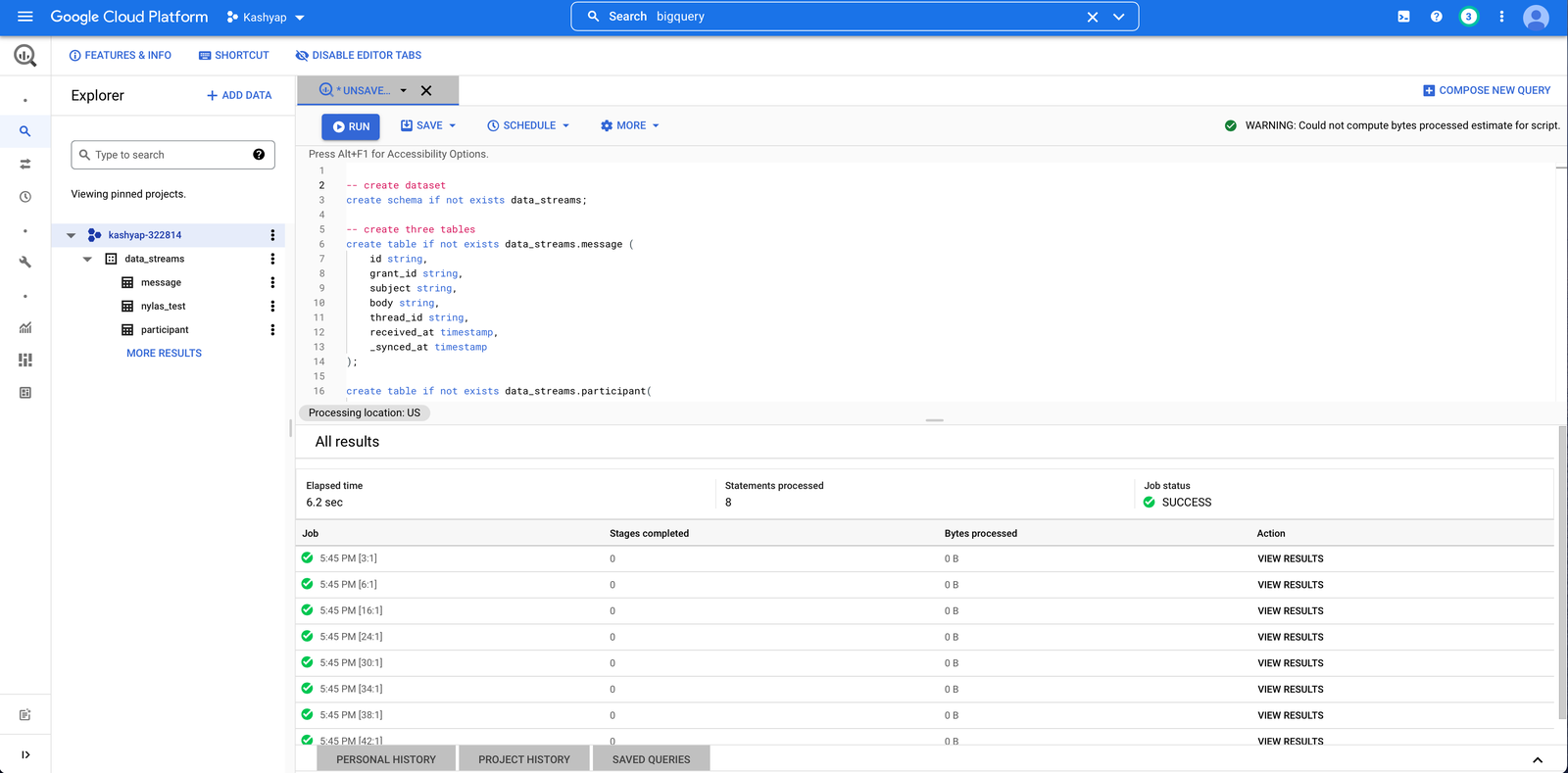
Create a BigQuery Stream
You'll connect your BigQuery data to Nylas.
- Select Streams > Create new Stream. On the next screen, select BigQuery.
- Choose your data source.
- Enter the following information:
- Give your Stream a name.
- Enter the Google Project ID. You can find the ID under Project info on the Google Console dashboard.
- Copy and paste the service account JSON from Create a Service Account into Big Query Service Account Credentials.
- Your dataset name is
data_streams. This must match the schema name and can not be changed.
- Create your Stream. It will take a few minutes for the Stream to activate.
Test Your Integration
Make sure you're able to receive data.
Message
If you selected message.create as your data source, create a new email message.
Grants
If you selected grants as your data source, you’ll get notifications when a grant expires or when an account is granted access to an Integration.
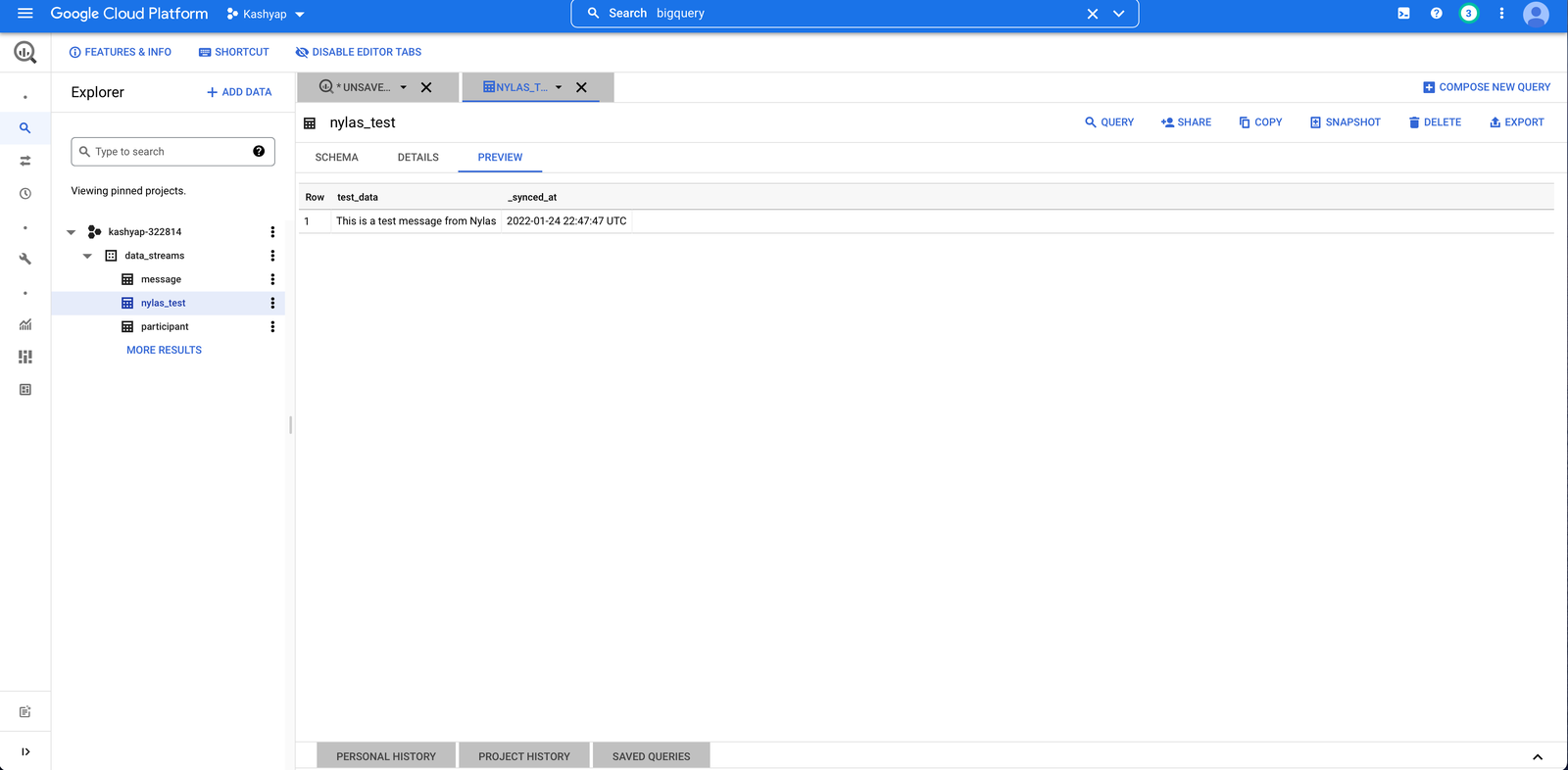
Troubleshooting
Streaming insert is not allowed on the free tier
If you try to set up a Stream with a free tier account, Google returns an access denied error. A billing account is required with a payment method to use streams.
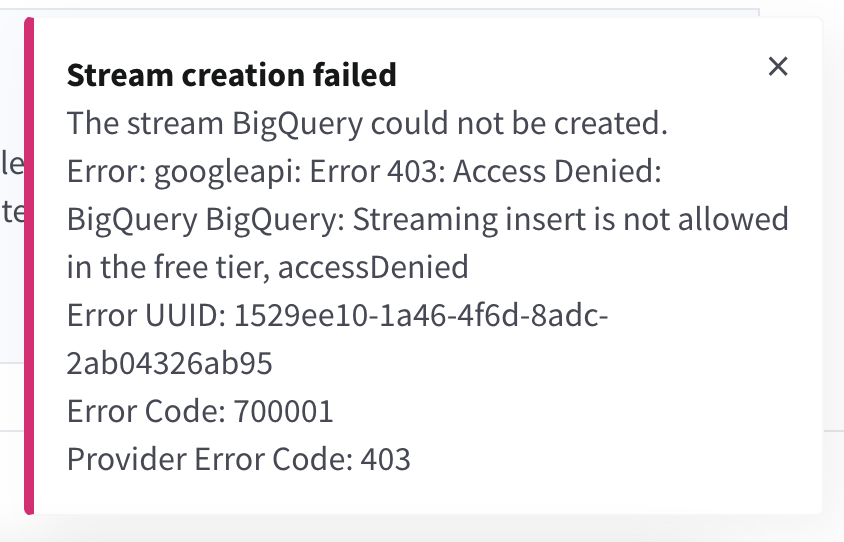
Stream creation failed; Dataset notFound
The BigQuery dataset name in the dashboard must be data_streams.
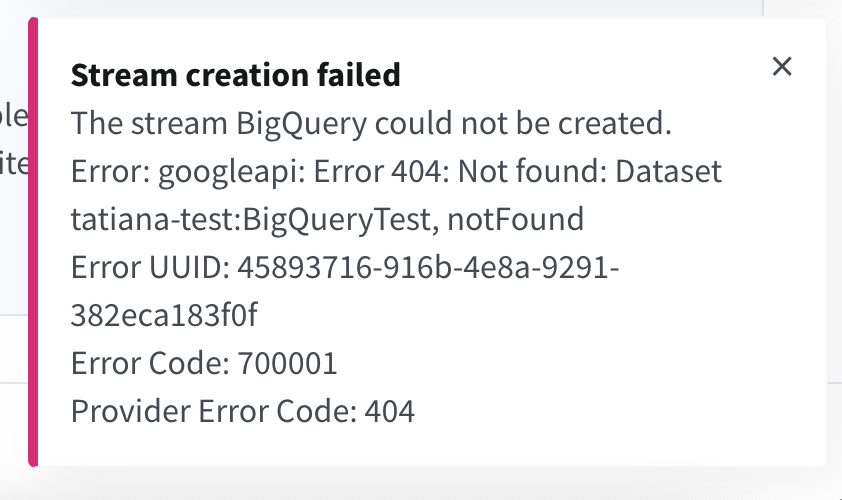
Stream creation failed; Invalid dataset name
The BigQuery dataset name in the dashboard must be data_streams.
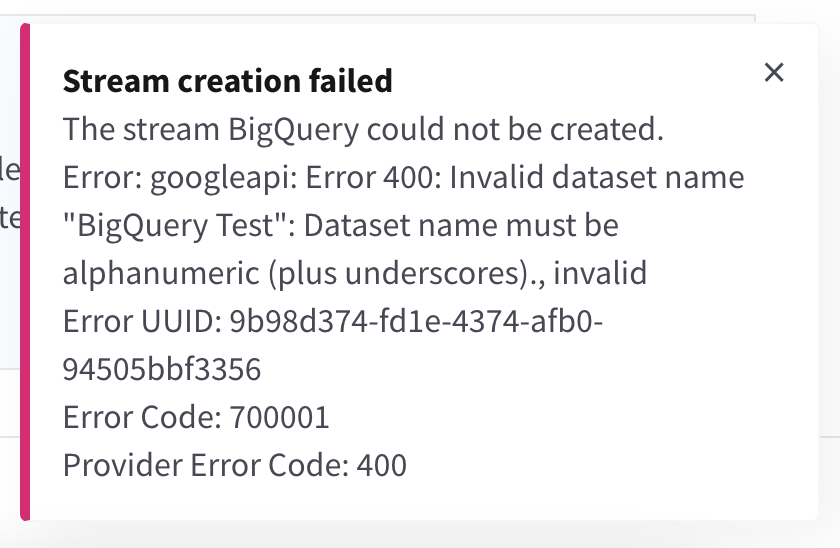
Invalid value: IAM setPolicy failed for Table
When replacing your_service_account with the service account email, remove any spaces between serviceAccount: and your_service_account. For example, TO "serviceAccount:your_service_account";